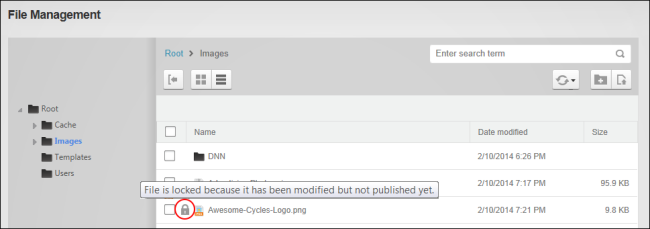Uploading Files
Authorized users can upload one or more individual files or a zipped (compressed) file to . These files can then be selected and viewed using various modules such as Links, Media, / Pro, etc. Authenticated users must be granted Write to Folder permission to the folder where the file is being uploaded to and Edit permissions to upload compressed zip files.
- Navigate to >
 File Management - OR - Go to a module.
File Management - OR - Go to a module.
- Navigate to and select a folder. See "Navigating to and Selecting Folders". In this example, the selected folder has Content Approval enabled.
- Click the Upload Files
 button located on the toolbar. This opens the Upload Files page.
button located on the toolbar. This opens the Upload Files page.

- Optional. At Decompress Zip Files, mark
 the check box to extract zipped files and upload them as separate files. Only permitted file types will be uploaded.
the check box to extract zipped files and upload them as separate files. Only permitted file types will be uploaded.
- Choose the location of the files to upload from these options:
- Upload File: Choose this option to upload files from the local computer and then drag one or more files from the computer over the blue box or click on the box and then browse and select files from the computer.
- From Web: Enter the URL of any file and then click the Upload button. Repeat to add more files.
Note: When a file with the same name already exists users will be asked whether they want to Keep the original file which will cancel uploading the current file - OR - Replace the existing file with the new file. This begin the workflow process if the file is being upload to a folder that has workflow enabled.

- Click the Close button once all the files have completed uploading. The uploaded files are now added to the Files Window of the selected folder. For this example, notice that the bike-icon.png file now displays the Locked
 icon which indicates it is in the workflow process. Also notice that the Icons.zip file is still compressed.
icon which indicates it is in the workflow process. Also notice that the Icons.zip file is still compressed.
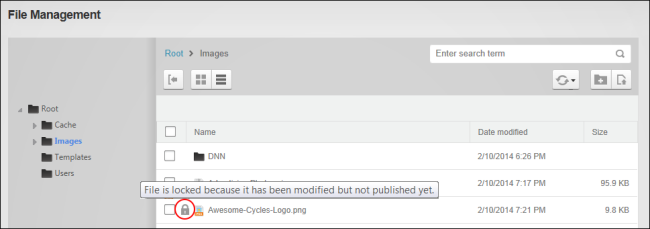
Open topic with navigation
 File Management - OR - Go to a DAMA Digital Asset Management (DAM) system solves the problem of managing large collections of files by making them searchable and usable. DAM provides the tools for finding, organizing, and searching large collections of files. module.
File Management - OR - Go to a DAMA Digital Asset Management (DAM) system solves the problem of managing large collections of files by making them searchable and usable. DAM provides the tools for finding, organizing, and searching large collections of files. module.